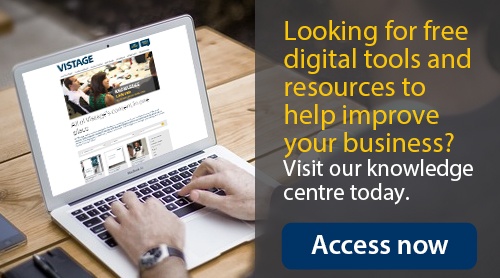You'll often hear these popular myths about Critical Path Analysis, "It's just theory, you don't need to use it real life" and "You can do it in your head". Vistage Speaker and training expert, Chris Croft, believes the truth is that Critical Path Analysis is vital in the planning of your project. If you go straight to a Gantt chart it'll be much harder to draw, take ages, and be wrong. If you draw out the critical path first, probably using post its, you will then find it easy to make that into your Gantt chart, so putting in this extra stage actually makes the whole thing much easier and quicker.
It's difficult and I need to know about maths to be able to do it!
It's easy to draw a critical path out using nothing more than a handful of post-it notes, and no maths! The video below shows just efficient the process can be:
I'll just use a Gantt Chart instead.
Once you've got the critical path diagram it's an easy process to produce your Gantt. Simply draw the critical path steps out to scale, and then put in the other tasks, the floating ones, underneath, in the right places relative to the critical ones.
The primary 5 points to remember when drawing your Gantt chart are:
- Put the critical path in first.
- Everything needs to be on its own line so you can have totals, name of who is doing it etc. in extra columns.
- For the floating tasks, always put in the vertical constraint lines - what must it come after, and what has to be done before?
- Once the floating tasks are in, you can decide whether to float them earlier (safer) or later (saves money and better if anything changes).
- The finished Gantt chart shows you when the busiest times are going to be, as well as showing progress as you colour in what you've done and try to keep up with the Now Line.
You can see how one might do this using the following Excel demonstration:
My top 5 tips for creating your Gantt charts in Excel would be:
- Use conditional formatting to make Excel colour in the tasks automatically.
- If you want to have some parts of a task that have zero hours (=waiting) or zero costs, but you still want the whole task to be coloured in, put in the letter O rather than a zero. It will colour in and still add up correctly.
- Change the 1's (which you put in to make the cells colour in) to hours required, so that you can add up the hours required for the project.
- Copy the whole sheet and change the hours to pounds, so you can see what you're spending your money on, and when you're spending it.
- Conditional formatting will not allow for colouring in the completed tasks, so use the paintbrush to copy the format from a point outside the formatted area. Double clicking on the paintbrush allows you to pick up the brush and use it on several tasks.
And there you are, that's the heart of a project plan; the critical path diagram followed by the Gantt chart.
Learn more about project management on-line, or get Chris in to train a group of your people at your premises.